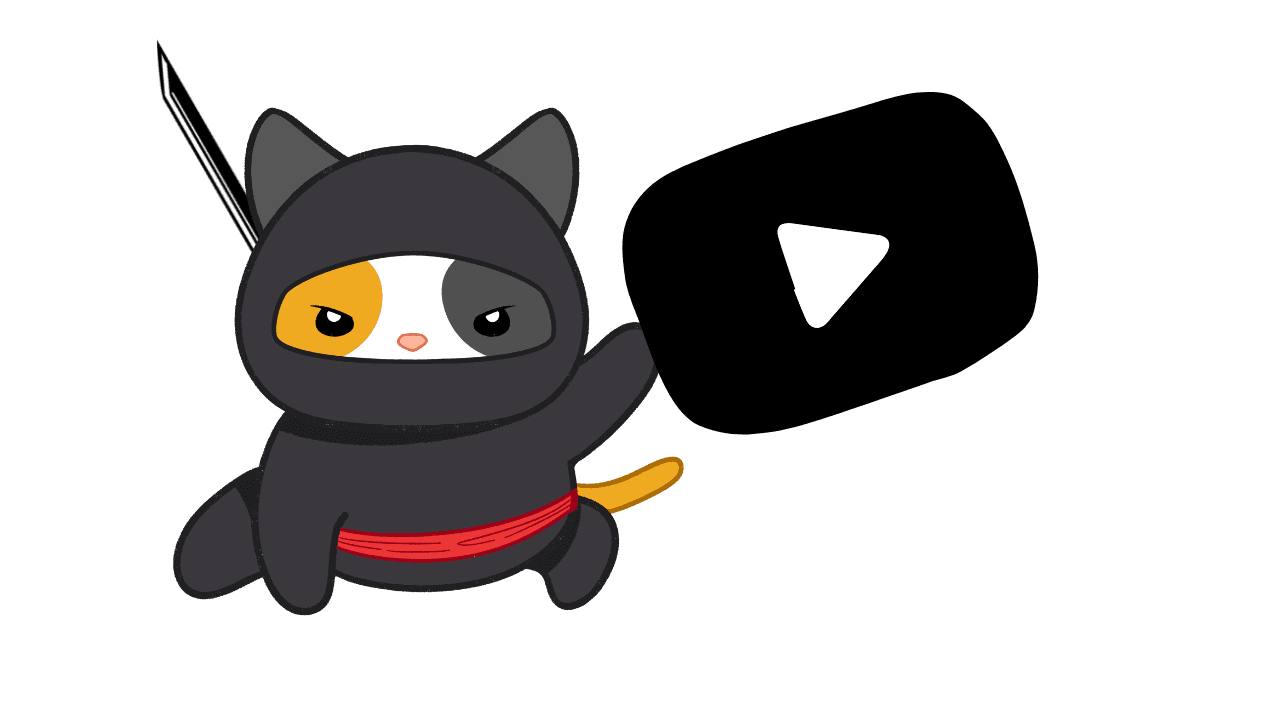How to Undo a Repost on TikTok

Ok, so how do you actually undo a repost on TikTok? Here's the rundown:
TikTok has a "Repost" feature that allows users to share other people's videos on their own profile. This can be a handy way to spread content you enjoy, but it's also easy to accidentally hit that repost button.
If you find yourself in a situation where you've unintentionally reposted a video, don't worry - there's a simple fix. Here are the steps to undo a repost on TikTok:
- Go to the video you've reposted. You can find it on your profile page.
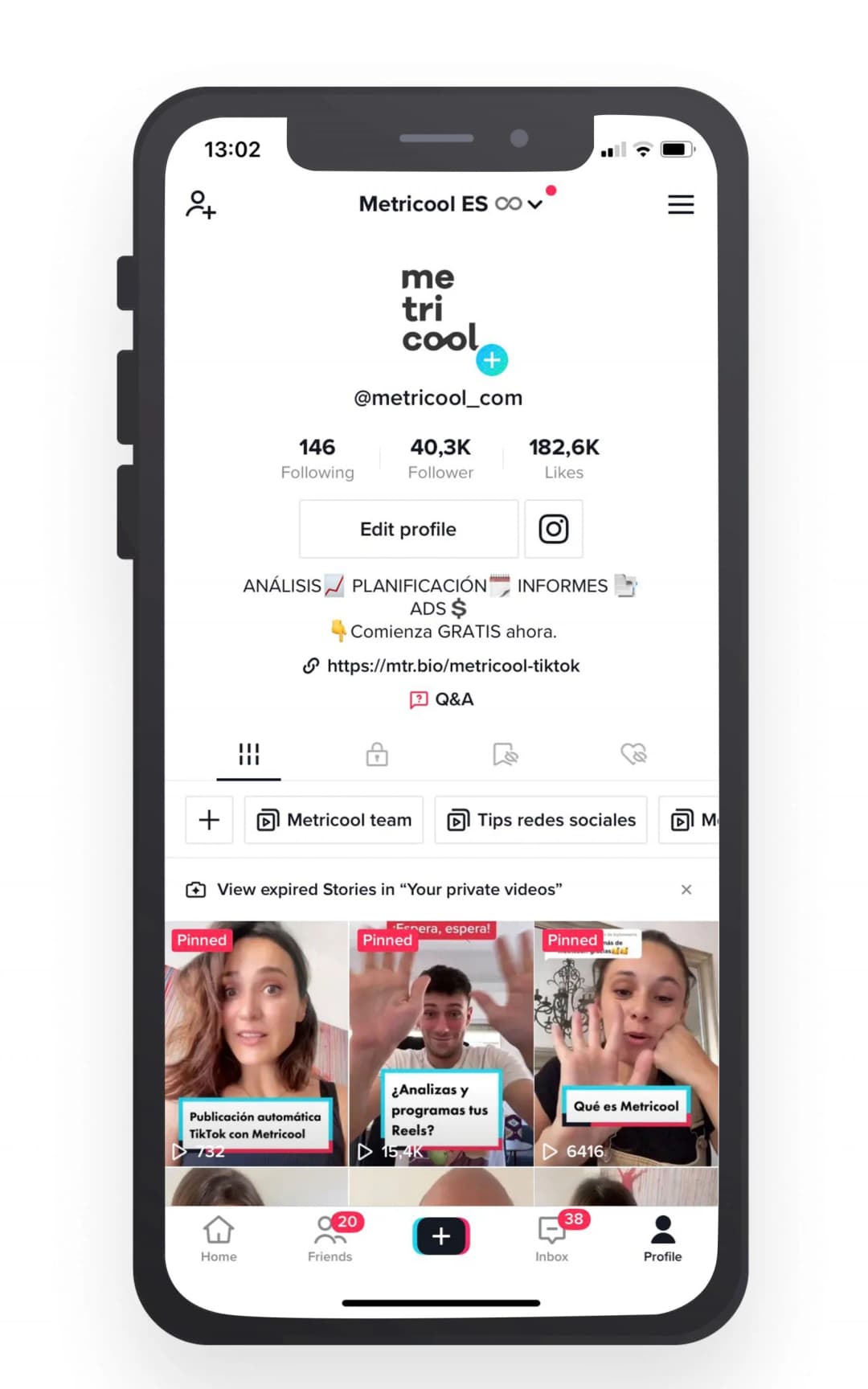
- Click on the share menu icon (it looks like an arrow) on the right side of the video.
- In the menu that pops up, select the "Remove repost" option.
- Confirm that you want to remove the repost when the prompt appears.
And just like that, the repost will be undone! The video will be removed from your profile and your friends' For You pages.
It's worth noting that the sooner you undo the repost, the better. The longer it's been up, the more likely it is that people have already seen and interacted with it. But as long as you catch it quickly, the removal process is quick and easy.
So in summary, if you ever accidentally repost something on TikTok, just head to the video, open the share menu, and select "Remove repost" to undo it. Simple as that!